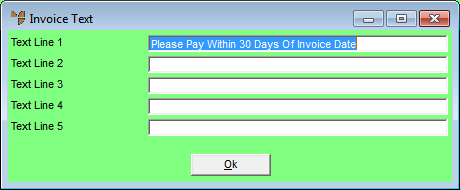
You can enter up to five lines of text that you want printed on all your invoices, credit notes, backorders, picking slips, purchase orders, quotes, statements, MJC job invoices, POS dockets and/or POS layby dockets. The process for entering company text is similar regardless of the type of text you are entering.
To enter company text:
Refer to "Selecting a Company to Edit"
Micronet displays a screen similar to the Invoice Text screen.
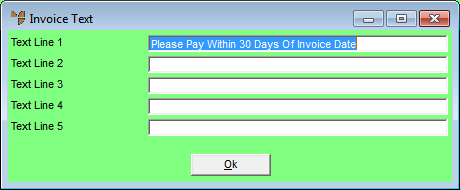
Micronet redisplays the Change Existing Company screen.
Refer to "Logging in With Updated Configuration (Method 1)" or "Logging In With Updated Configuration (Method 2)".
|
|
|
Technical Tip The Company Text fields need to be added to your standard report formats for the information to be printed on your forms. You can also change the position of the text to suit your requirements. To add the Company Text details to reports, you use the OPTIONS | DETAIL SELECTION option in the Report Generator (refer to "Options - Detail Selection"). You can add any of the text lines to your report by selecting the fields listed below:
|